The calendar page is a shared calendar for your site. Use the page to keep track of important events, auto-fill repeating events and even send out email reminders before events.
Navigate through the months and years using the top drop-down or use the back and forth arrows to step forward or backwards. To post calendar events, click the "plus" symbol on the date you want to add an event to. You can also click on a date box then click the "Add Event" link.

Enter the event information. Use the "Event Color" drop-down to assign a text color to the event. A color can be used for certain types of events to have them stand out. For yearly events, check the "Yearly Event" checkbox. Select "Private Event" to make the event only viewable to your logged in site members. Check the "Send reminder to" checkbox to send an email reminder about the event. Click "Auto-Fill Options" link if you would like to auto-fill an event (for example, if you have an event that occurs each week.) Click OK when you're ready to post your event to your calendar.

Use the links beside an event to edit, delete or share the calendar event.

To see all the events for a particular day, just click on that day. On the left side there's a column of boxes labeled W1, W2, and so on. Click these to see a whole week's worth of events.
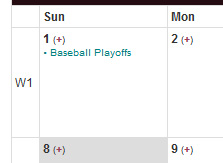
To view a list of all your calendar events click the "List All Events" link at the top of your calendar. In this view, you can edit or delete your events. There's also a "Delete All Past Events" link that will delete all older calendar events. (Annual Events will not be deleted using this link.)

Navigate through the months and years using the top drop-down or use the back and forth arrows to step forward or backwards. To post calendar events, click the "plus" symbol on the date you want to add an event to. You can also click on a date box then click the "Add Event" link.

Enter the event information. Use the "Event Color" drop-down to assign a text color to the event. A color can be used for certain types of events to have them stand out. For yearly events, check the "Yearly Event" checkbox. Select "Private Event" to make the event only viewable to your logged in site members. Check the "Send reminder to" checkbox to send an email reminder about the event. Click "Auto-Fill Options" link if you would like to auto-fill an event (for example, if you have an event that occurs each week.) Click OK when you're ready to post your event to your calendar.

Use the links beside an event to edit, delete or share the calendar event.

To see all the events for a particular day, just click on that day. On the left side there's a column of boxes labeled W1, W2, and so on. Click these to see a whole week's worth of events.
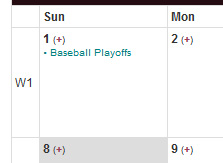
To view a list of all your calendar events click the "List All Events" link at the top of your calendar. In this view, you can edit or delete your events. There's also a "Delete All Past Events" link that will delete all older calendar events. (Annual Events will not be deleted using this link.)
