How To Reset Fonts, Colors, And Text Size On Your New Easysite Website
How To Build Your Own Website. Learn how to reset fonts and colors on your new Easysite website - Easysite Tutorials. Easysite gives you complete control on all the text on your site. Change "Header Title", "Header Subtitle", "Home Page Titles", "Body Text", and more. Learn how to build a website with these Easysite tutorials here we show you how to change text size, text colors and the type of font you would like to use on your new Easysite website. No coding knowledge required. Follow all our Easysite tutorials and learn how to build your own website in a few easy steps with our web design turtorials.
Step 2 - Follow all our Easysite Tutorials and build a better website.
Login to your Easysite website. To login scroll down to the bottom of your site. On the right is a link that says "Login" click that link. Fill in your login details and hit the submit button. You are now in "Admin" see image below. Once you are in "Admin" click the "Fonts" button.
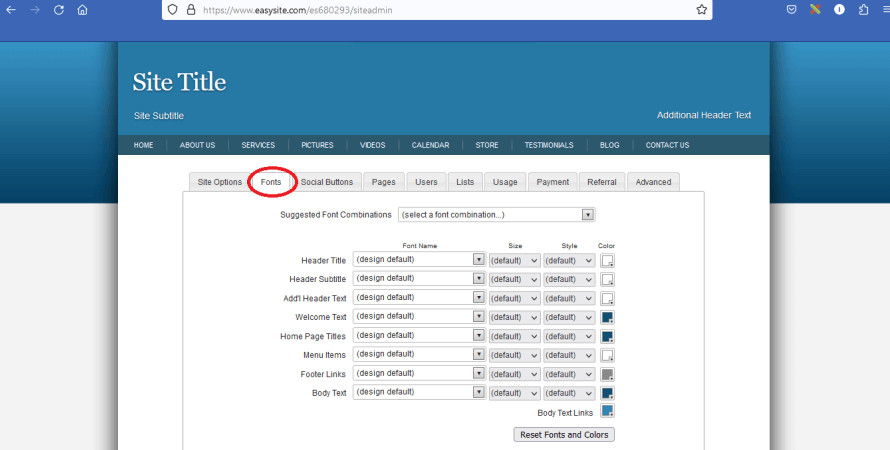
Resetting your Easysites header title, header subtitle, additional header text, welcome text, home page titles, menu items, footer links, body text is easy when you follow all our Easysite tutorials on how to build a website.
Resetting Your Sites Text Is Easy
Resetting your site's "Header Title", "Header Subtitle", "Additional Header Text", "Welcome Text", "Home Page Titles", "Menu Items", "Footer Links", "Body Text" is easy when you learn how to build a website step by step using Easysite.
As you can see on the below image, clicking on the button next to the text you would like to edit opens a drop down bar. You can now change your font style to any of the fonts that are shown. The same applies to text size, text style and text color. Easysite is so easy to use it should be your number one choice of website builders to use to build your own website.

As you can see on the above image you do not need any coding knowledge to build a website using Easysite. Resetting font style, text color, text size and more is all done in the fonts section on your Easysite site builder.
No Coding Knowledge Required, Do It Yourself
The below image shows you the where the "Welcome Text", "Home Page Titles", "Body Text", and "Footer Links" are. "Menu Items" is your Menu.
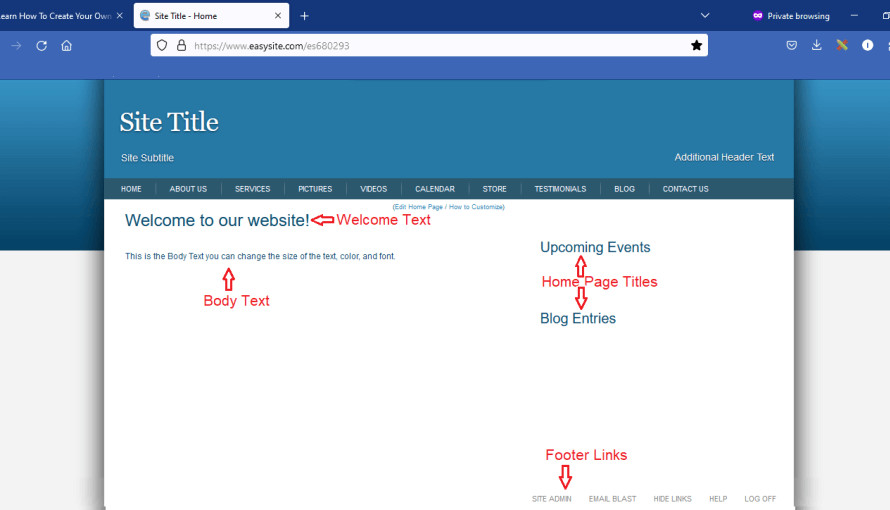
Make changes quick and easy. No HTML/CSS coding required to learn how to build a website. Follow all our step by step Easysite tutorials.
As you can see you do not need to know any coding or a web development company to make your own website. By clicking a few buttons the website builder does all the coding for you.
Easysite step-by-step tutorials helping you build your own website using Easysite. Don't want to use a website builder? Then click the below button, and build your own WordPress website.
FREQUENTLY ASKED QUESTIONS:
Easysite Tutorials:How To Build Your Own Website
PUBLISHED OCTOBER 25, 2023 EASYSITE TUTORIALS:
STEP TWO - HOW TO RESET FONTS AND COLORS WHEN YOU BUILD YOUR OWN WEBSITE USING EASYSITES WEBSITE BUILDER.

Author: Michael John |